How Do You Check Camera2 API Support on Any Android Device?
Unlocking the full potential of Google Camera ports starts with understanding the Camera2 API. This guide will help you easily check if your Android device supports Camera2 API, ensuring you can enjoy all the advanced features of Google Camera mods.
Understanding Camera2 API
The Camera2 API (Application Programming Interface) grants developers access to the camera software, allowing them to enhance camera capabilities. Introduced with Android 5.0 Lollipop, this API enables control over aspects like shutter speed, RAW capture, and color enhancement.
It helps maximize the potential of your smartphone’s camera sensor, offering advanced features like HDR and more. For detailed information, you can refer to the official Google documentation.
Method 1: Verify Camera2 API Support Using ADB Commands
1. Enable Developer Mode and USB Debugging:
- Go to your phone’s settings, tap on “About Phone,” and repeatedly tap the “Build Number” until developer mode is enabled.
- In developer options, enable “USB Debugging.”
2. Set Up ADB on Your Computer:
- Download and install ADB (Android Debug Bridge) on your computer.
3. Connect Your Phone to Your Computer:
- Use a USB cable to connect your phone to your Windows or Mac computer.
4. Run ADB Commands:
- Open Command Prompt (Windows) or Terminal (macOS) and enter:
adb shell "getprop | grep HAL3"

- If you see
[persist.camera.HAL3.enabled]: [1]or[persist.vendor.camera.HAL3.enabled]: [1], your device supports Camera2 API. If not, it may need manual enabling.
Method 2: Use a Terminal App on Your Phone
- Download a Terminal Emulator:
- Install any terminal emulator app from the Google Play Store.
2. Check Camera2 API Support:
- Open the terminal app and enter:
getprop | grep HAL3

- Look for the same
[persist.camera.HAL3.enabled]: [1]results. If not present, your device might need manual enabling.
Method 3: Check Camera2 API Support with a Third-Party App
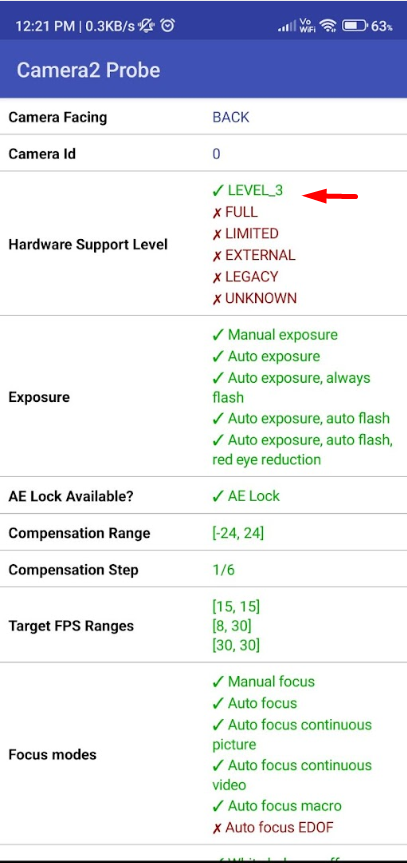
1. Download the Camera2 API Probe App:
- Go to the Google Play Store, search for “Camera2 API Probe,” and install it.
2. Open the App and Check Support Levels:
- Launch the app, which will display camera details divided into “Camera ID: 0” (rear camera) and “Camera ID: 1” (front camera).
- Look at the “Hardware Support Level” for each camera:
- Level_3: Full support with extra features like RAW and YUV reprocessing.
- Full: Most Camera2 API features are supported.
- Limited: Only some Camera2 API features are available.
- Legacy: Only the older Camera1 API is supported.
- External: Limited support, mainly for external cameras like USB webcams.
- A green tick next to “Full” or “Level_3” means your phone supports Camera2 API, making it suitable for Google Camera ports. If “Legacy” is ticked, your phone doesn’t support Camera2 API, and you may need to enable it manually.
Additional Tips
- Manual Enabling: Some phones require manual enabling of Camera2 API through root access or custom ROMs. Proceed with caution, as this can void warranties or cause software issues.
- Software Updates: Keep your phone’s software updated, as some manufacturers add Camera2 API support in later updates.
- Check Manufacturer Forums: Visit your phone’s official forums or XDA Developers for device-specific guidance on enabling Camera2 API.
Conclusion
Understanding and verifying Camera2 API support is crucial for enhancing your phone’s camera capabilities with Google Camera ports. By following these methods, you can easily determine if your device is compatible. If you have any questions, feel free to ask in the comments below. Happy snapping!
